docker network create kong-net
docker run -d --name kong-database \
--network=kong-net \
-p 5432:5432 \
-e "POSTGRES_USER=kong" \
-e "POSTGRES_DB=kong" \
-e "POSTGRES_PASSWORD=kong" \
-v $(pwd)/kong_data:/var/lib/postgresql/data \
postgres:9.6
docker run --rm \
--network=kong-net \
-e "KONG_DATABASE=postgres" \
-e "KONG_PG_HOST=kong-database" \
-e "KONG_PG_USER=kong" \
-e "KONG_PG_PASSWORD=kong" \
-e "KONG_CASSANDRA_CONTACT_POINTS=kong-database" \
kong:latest kong migrations bootstrap
docker run -d --name kong \
--network=kong-net \
-e "KONG_DATABASE=postgres" \
-e "KONG_PG_HOST=kong-database" \
-e "KONG_PG_USER=kong" \
-e "KONG_PG_PASSWORD=kong" \
-e "KONG_CASSANDRA_CONTACT_POINTS=kong-database" \
-e "KONG_PROXY_ACCESS_LOG=/dev/stdout" \
-e "KONG_ADMIN_ACCESS_LOG=/dev/stdout" \
-e "KONG_PROXY_ERROR_LOG=/dev/stderr" \
-e "KONG_ADMIN_ERROR_LOG=/dev/stderr" \
-e "KONG_ADMIN_LISTEN=0.0.0.0:8001, 0.0.0.0:8444 ssl" \
-p 8000:8000 \
-p 8443:8443 \
-p 127.0.0.1:8001:8001 \
-p 127.0.0.1:8444:8444 \
kong:latest
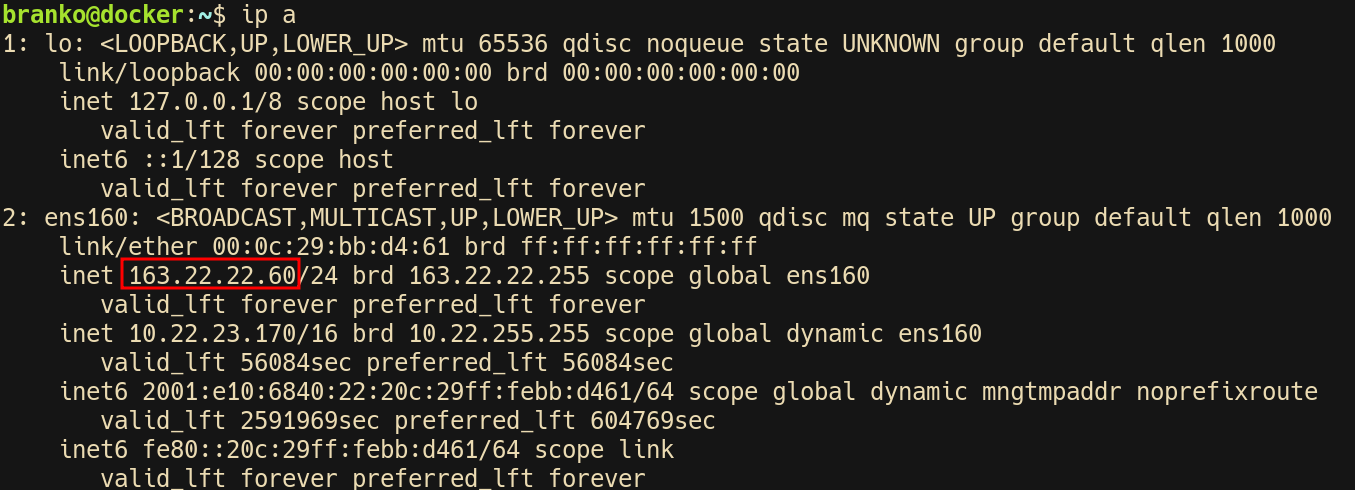
Find your IP address where your browser can access.
Then replace flowing 163.22.22.60 with your IP address.
docker run --rm pantsel/konga:latest \
-c prepare \
-a postgres \
-u postgresql://kong:kong@163.22.22.60:5432/konga
docker run -d -p 1337:1337 \
--network kong-net \
--name konga \
-e "NODE_ENV=production" \
-e "DB_ADAPTER=postgres" \
-e "DB_URI=postgresql://kong:kong@163.22.22.60:5432/konga" \
pantsel/konga